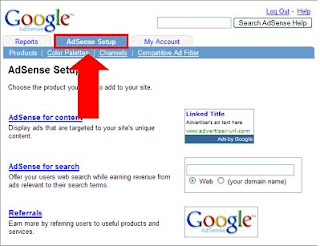 Once your AdSense application has been approved, you can follow this guide to get started with AdSense right away. The three steps below will help you add an AdSense ad unit to your site.
Once your AdSense application has been approved, you can follow this guide to get started with AdSense right away. The three steps below will help you add an AdSense ad unit to your site.Step 1: Log in to your account:
Go to https://www.google.com/adsense
In the Existing Publisher Login box, at the upper right of the browser window, enter the email address and password that you supplied during signup Click Sign in Agree to the Google AdSense Terms and Conditions by clicking I Accept
Go to https://www.google.com/adsense
In the Existing Publisher Login box, at the upper right of the browser window, enter the email address and password that you supplied during signup Click Sign in Agree to the Google AdSense Terms and Conditions by clicking I Accept
Step 2: Generate your ad code:
Click on the AdSense Setup tab
Choose AdSense for content as the product
Select the 'Ad unit' radio button and click Continue
Select your ad format and click Continue
Click in the grey box under 'Your AdSense code' to highlight your code
Note: From your AdSense Setup page, you can also generate code
for AdSense for search or referrals by choosing either as the product.
Step 3: Copy and Paste the code to your pages :
Copy the code that you have just highlighted
Paste this code into your webpages using your HTML editor
Save your pages and publish them to the web
Save your pages and publish them to the web
No comments:
Post a Comment